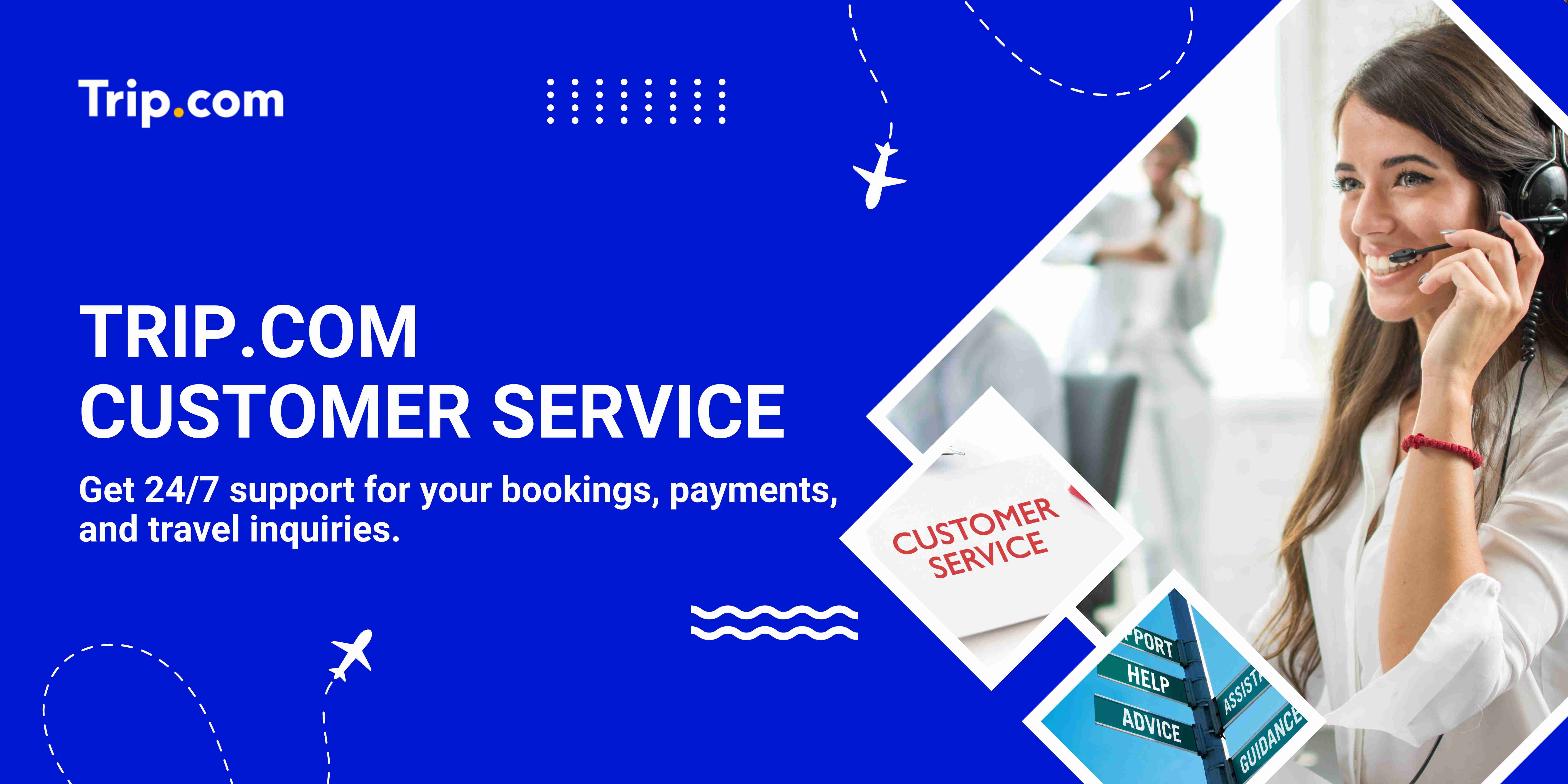
Having trouble during your trip? Trip.com customer service has got you covered! Our team is available 24/7 and typically responds within just 30 seconds to help you with any issue or inquiry. In this article, you’ll find a complete guide on how to reach Trip.com customer support, including a full list of available service channels and contact details.
How to Find Trip.com Customer Service on Trip.com App
Step 1: Enter the Trip.com App to Find Trip.com Customer Support
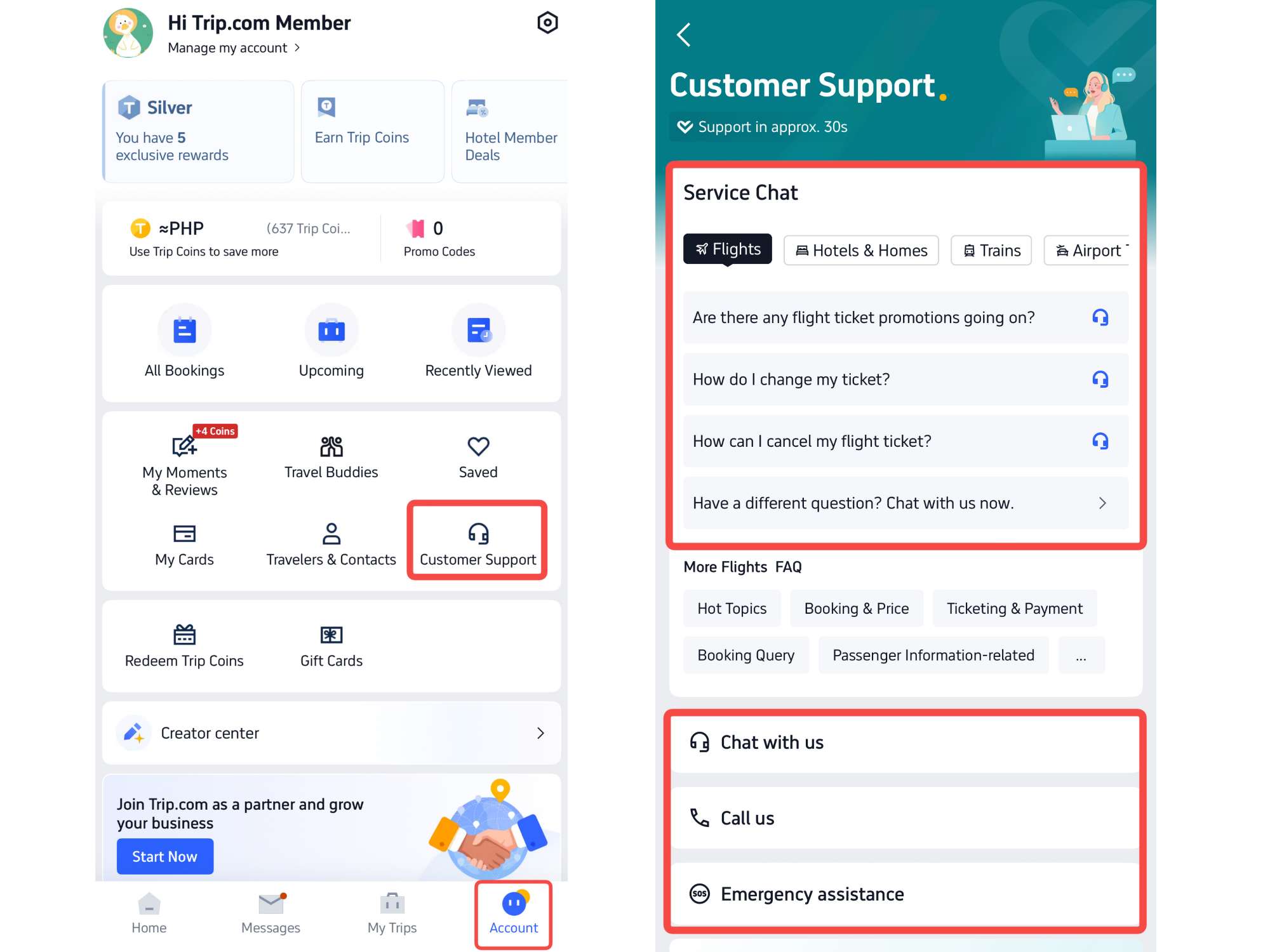
Step 2: Choose Chat Trip.com Customer Service
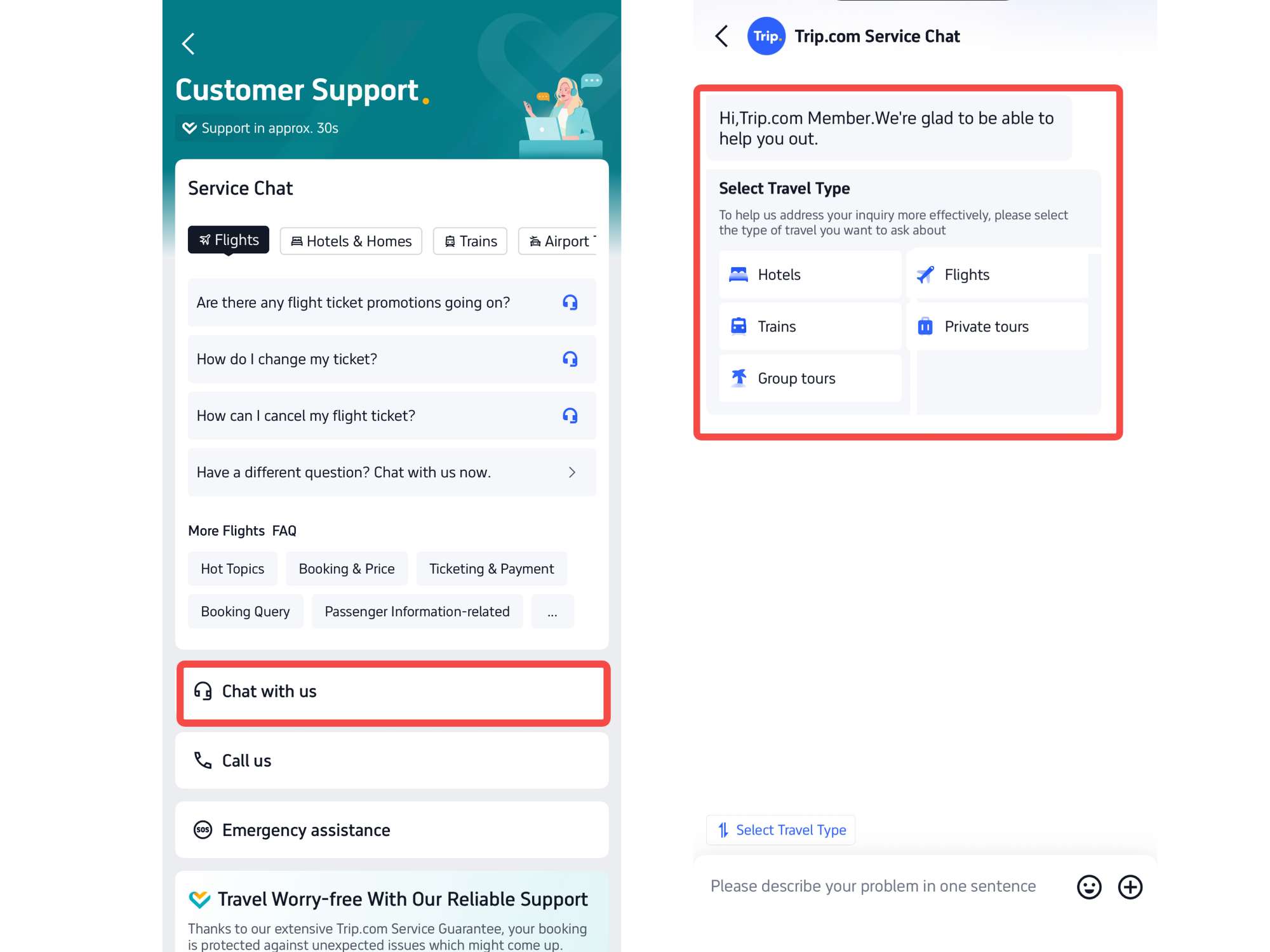
Step 3: Choose Call Trip.com Customer Service
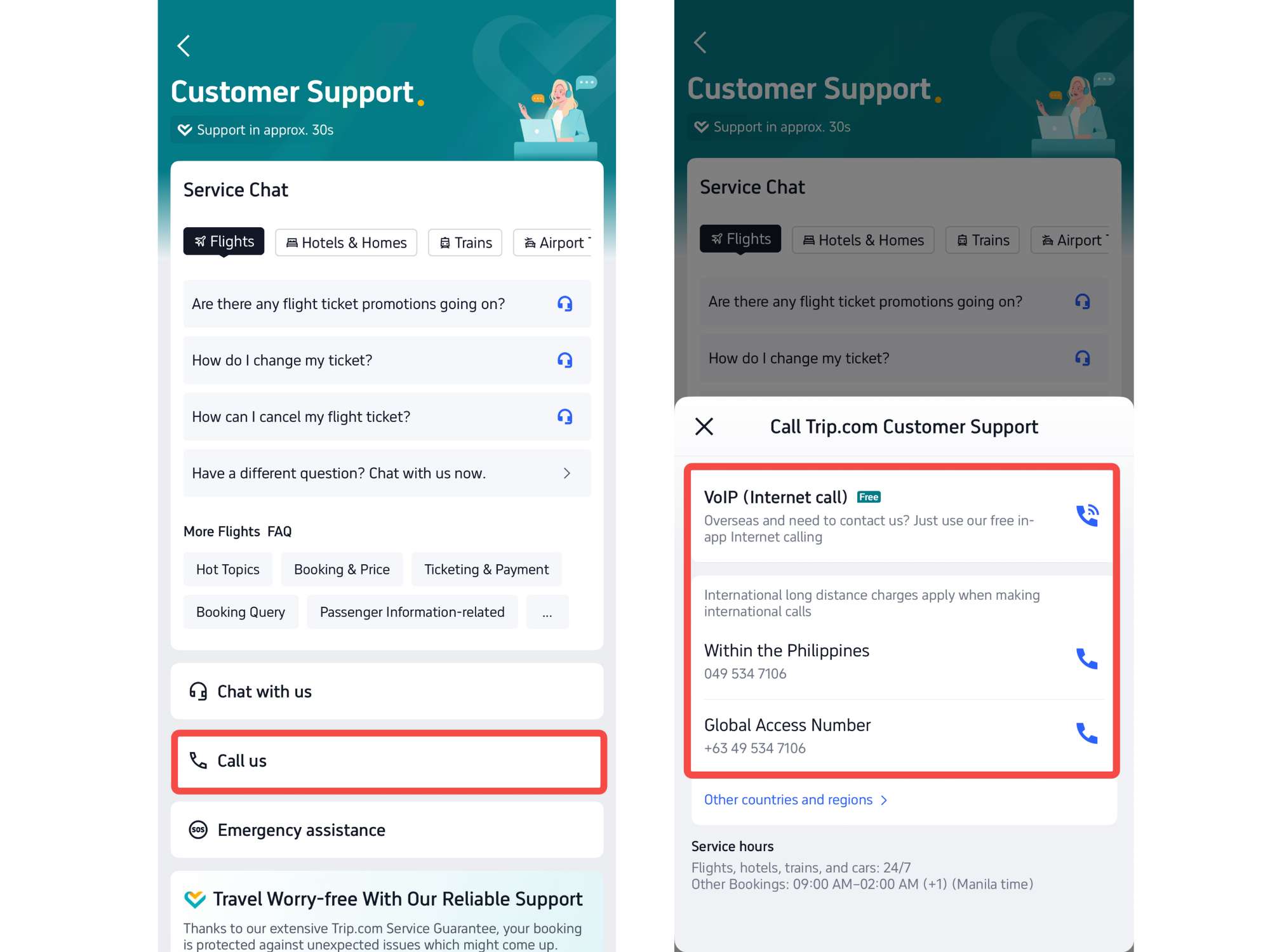
Step 4: Find Call Trip.com Customer Service of Other Countries and Regions
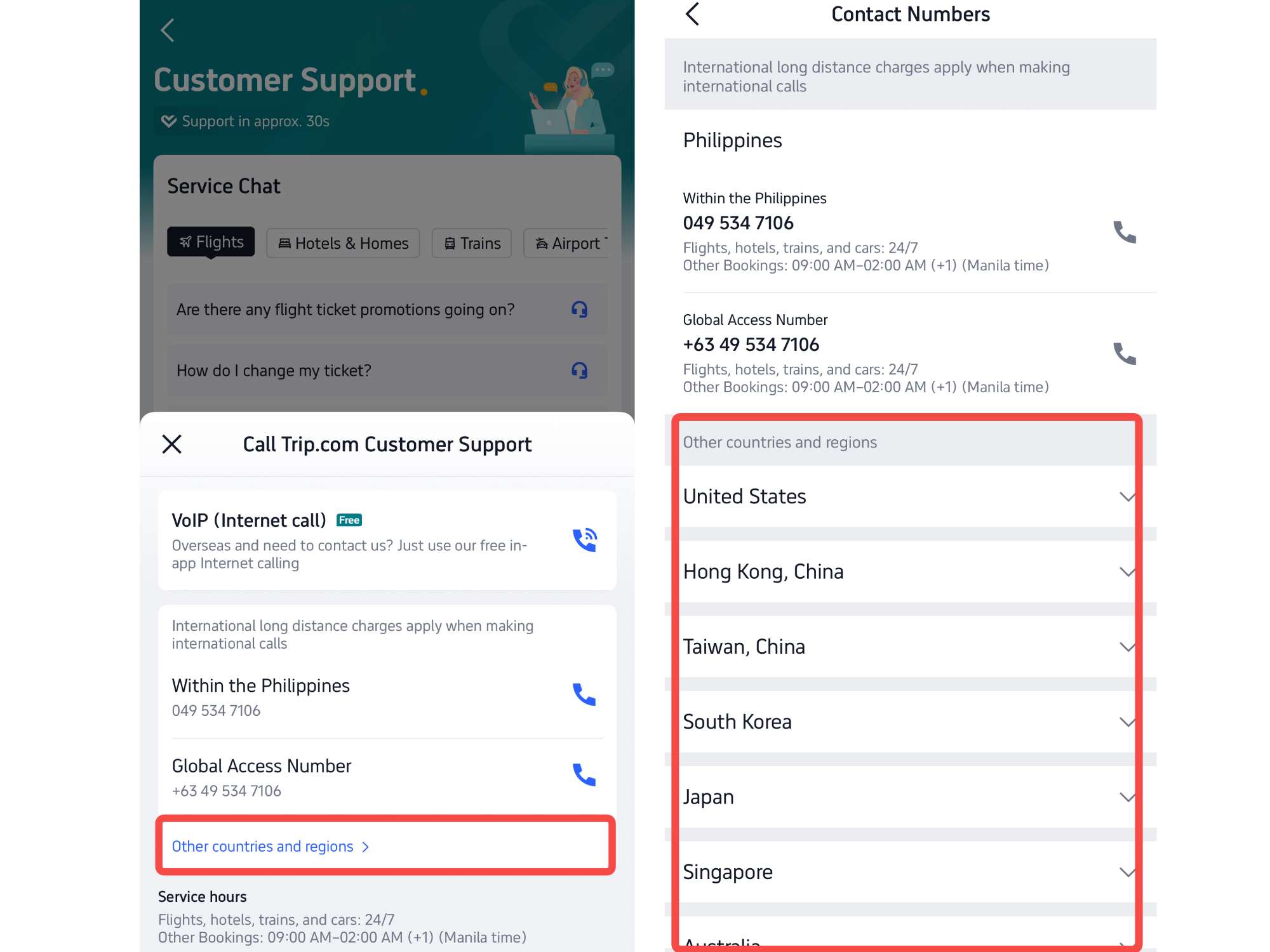
Step 5: Choose Emergency Assistance Trip.com Customer Service
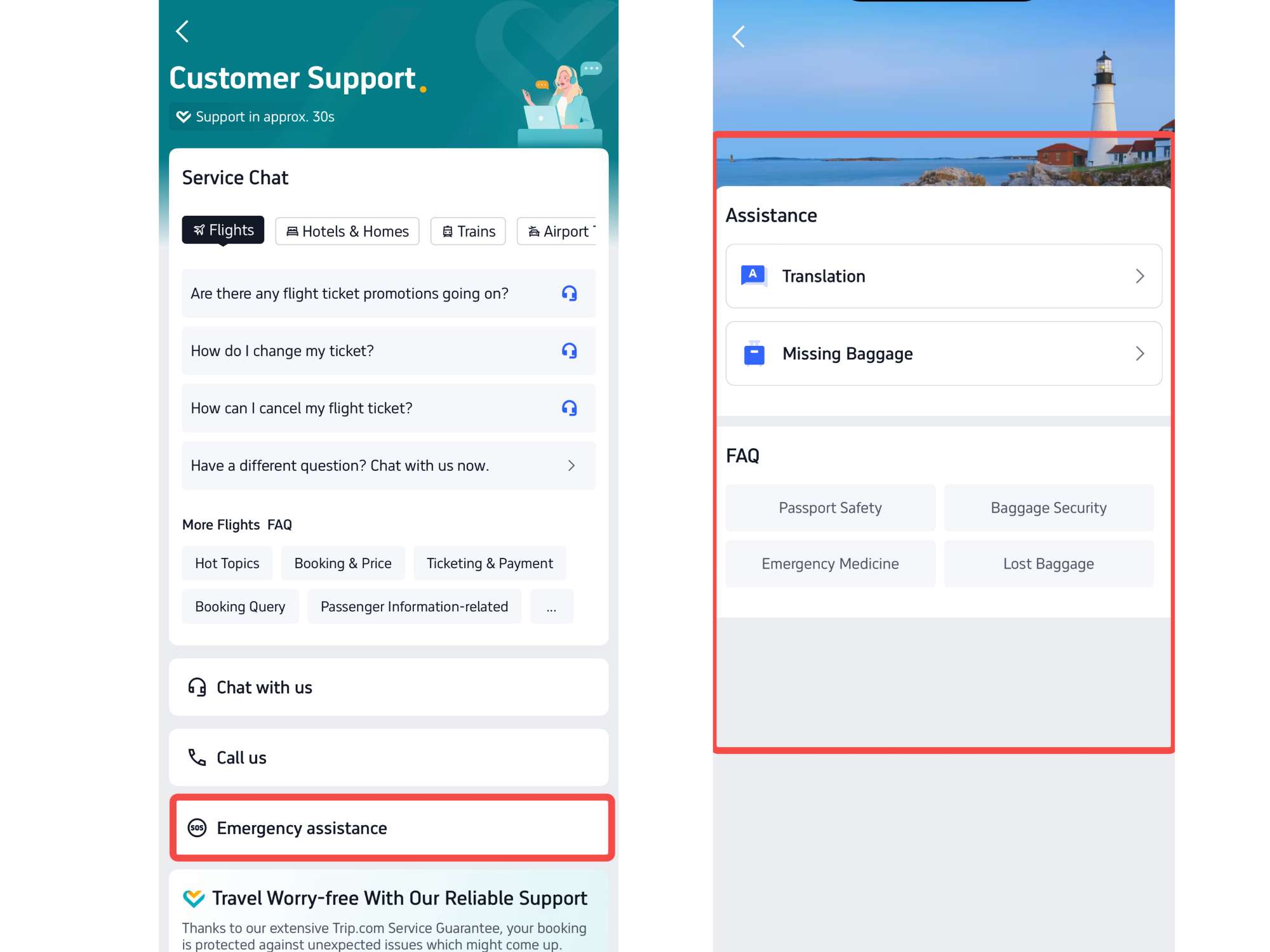
*The screenshots are only for reference.
How to Find Trip.com Customer Service on Trip.com Website
Step 1: Tap "Customer Support" at the Top of the Trip.com website
- Visit the Trip.com website and click on "Customer Support" at the top right to the detail page.
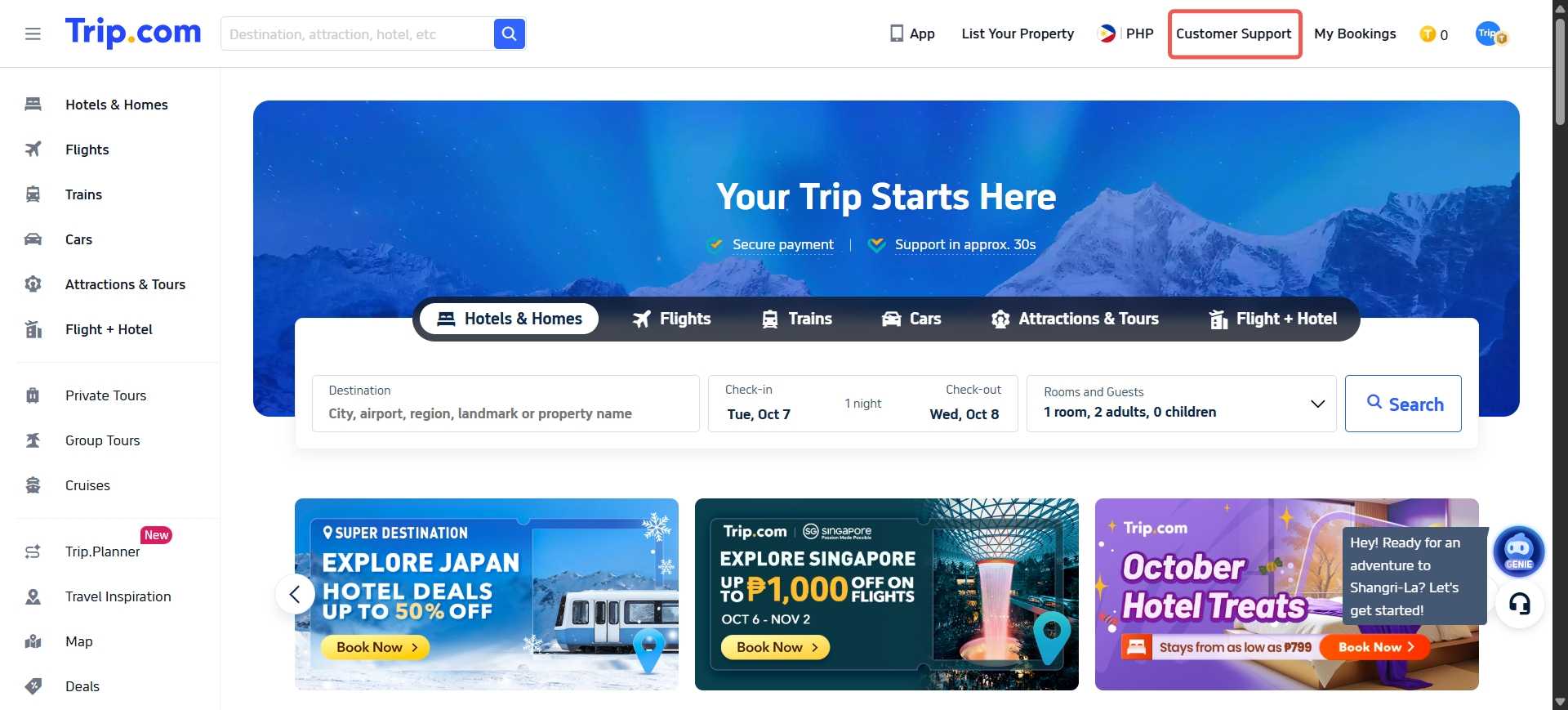
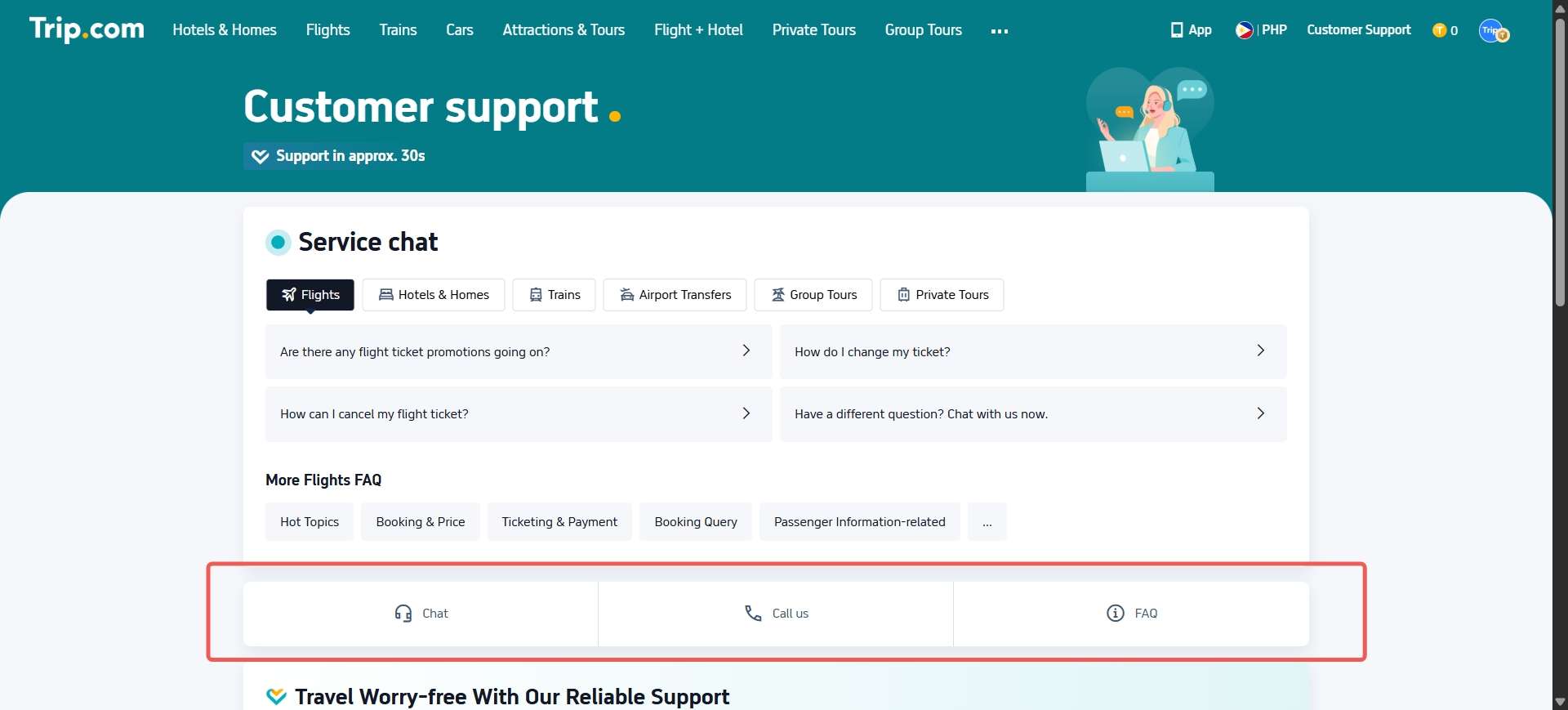
Step 2: Select "Call Us" on Customer Support Page
- Click “Call Us” to open the detailed page about the call service.
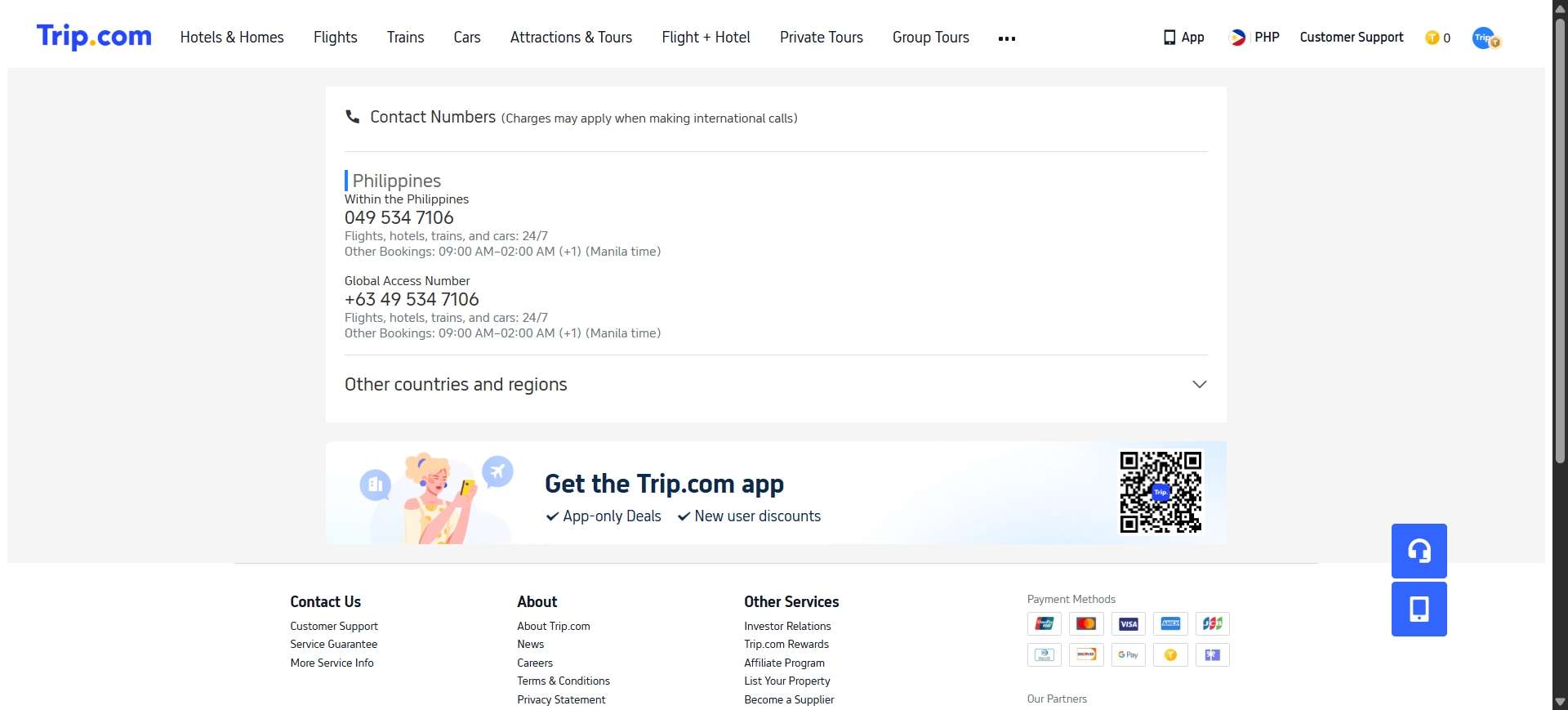
Step 2: Select "Chat" on Customer Support Page
- Click “Chat” to open the detailed page about the chat service.
- Trip.com chat service is for non-urgent issues and connects you to a human agent 24/7.
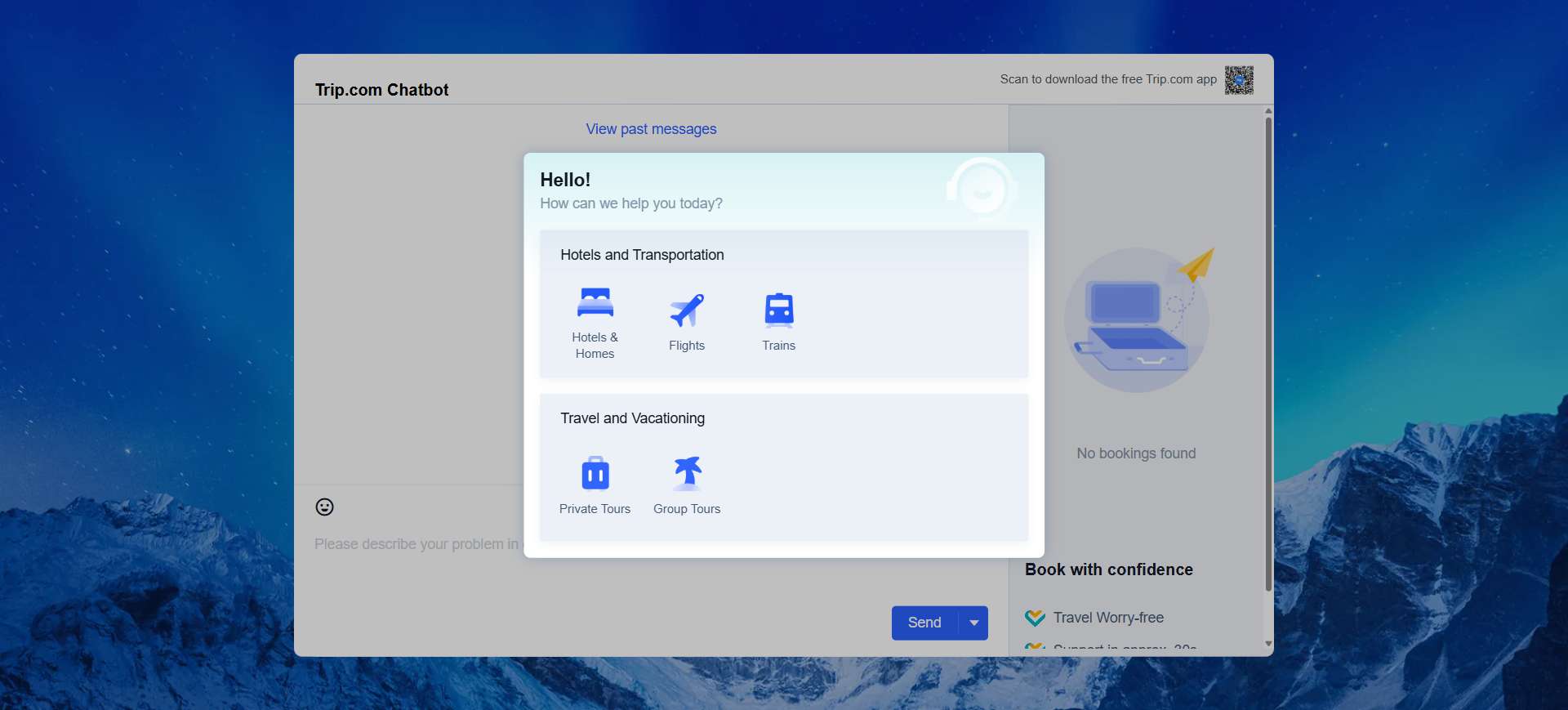
Trip.com Customer Service - Live Chat with Human
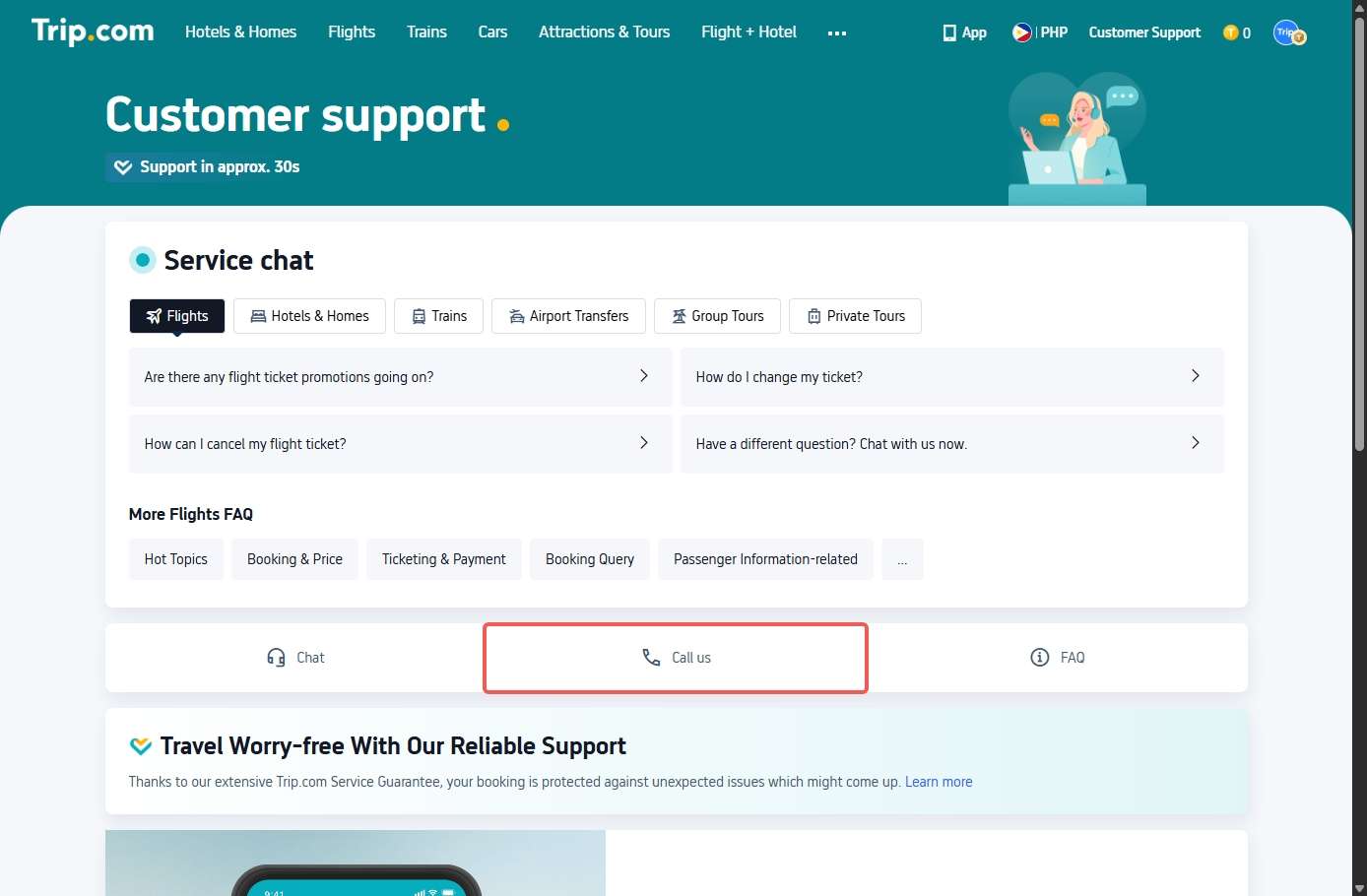
Trip.com customer service chat is perfect for non-urgent issues such as changing hotel dates or asking about Trip Coins. It connects you to a human agent quickly and is available 24/7 for flights, hotels, trains, and car bookings. Here’s how to use it.
On the Trip.com App (Recommended for Manila Travelers):
- Log in to your Trip.com account and tap “Message.”
- Tap the headphone icon labeled “Customer Support.”
- Choose “Chat With Us” and select your issue type such as Flight Booking or Hotel Query.
On Desktop:
- Go to the Trip.com homepage and click “Customer Support.”
- On the support page, click the “Chat” button at the bottom right.
- Pick your issue type and start chatting.
How to Talk to a Human Agent
Type “Transfer to an agent” to skip the bot and connect to a live representative within 30 seconds to 2 minutes.
Trip.com Chat Availability and Languages
- Hours: 24/7 for flights, hotels, trains, and car rentals; 09:00 AM–02:00 AM (+1) (Manila Time) for tours and attractions.
- Languages: English, Cantonese, Japanese, Korean, Thai, Mandarin, and more.
Trip.com Customer Service – Email Address
Trip.com’s customer service email is best for non-urgent hotel issues, such as asking about amenities or changing a booking that isn’t time-sensitive. It is not recommended for flights, trains, or emergencies. For faster help, use Chat or Phone support, where responses usually come within minutes instead of 1 to 2 business days.
Trip.com Hotel Support Email
en_hotelsupport@trip.com
This is the only official email for hotel-related questions. Do not use this address for flight, tour, or emergency concerns, as those will not receive a response.
How to Write an Effective Email (for a Fast Reply)
To make sure your email is handled quickly, include these three details:
- Your Trip.com booking number (found in your confirmation email or in “My Orders” on the app).
- A clear, specific request (for example, “I need to change my hotel check-in date from October 10 to October 12 for booking #T123456”).
- Your phone number, in case the support team needs to contact you for follow-up.
FAQs: Trip.com Customer Service
What’s Trip.com’s email address for complaints?
For hotel complaints, use en_hotelsupport@trip.com (include your booking number). For other complaints, use live chat or phone (faster resolution).Does Trip.com have live chat?
Yes, Trip.com customer service chat is available on the app and desktop. Type “Transfer to an agent” to skip bots and talk to a human.Is Trip.com customer service 24/7?
Yes! Flight, hotel, train, and car rental support is 24/7 worldwide. Tours and attractions support is available 9 AM–2 AM (+1) GMT+8.Why can’t I reach Trip.com customer service?
Common fixes: (1) Ensure you’re using the correct regional number; (2) Use VoIP instead of a regular call (avoids network issues); (3) Try chat if calls are busy (24/7 availability).How to call Trip.com for free from abroad?
Use the app’s “Free Internet Call” (VoIP) feature by going to “Message” → Headphone icon → “Call Us” → “Free Internet Call.” There are no roaming fees, and you only need a Wi-Fi or data connection.
