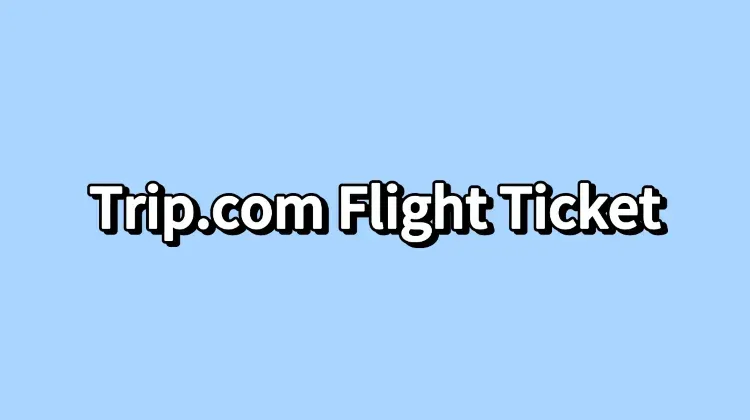
My blog covers everything you need to know about flight tickets on Trip.com, including how to book cheap flights, get and print your flight e-ticket, and understand flight refund policies.👇👇👇
How to Book Cheap Flights on Trip.com
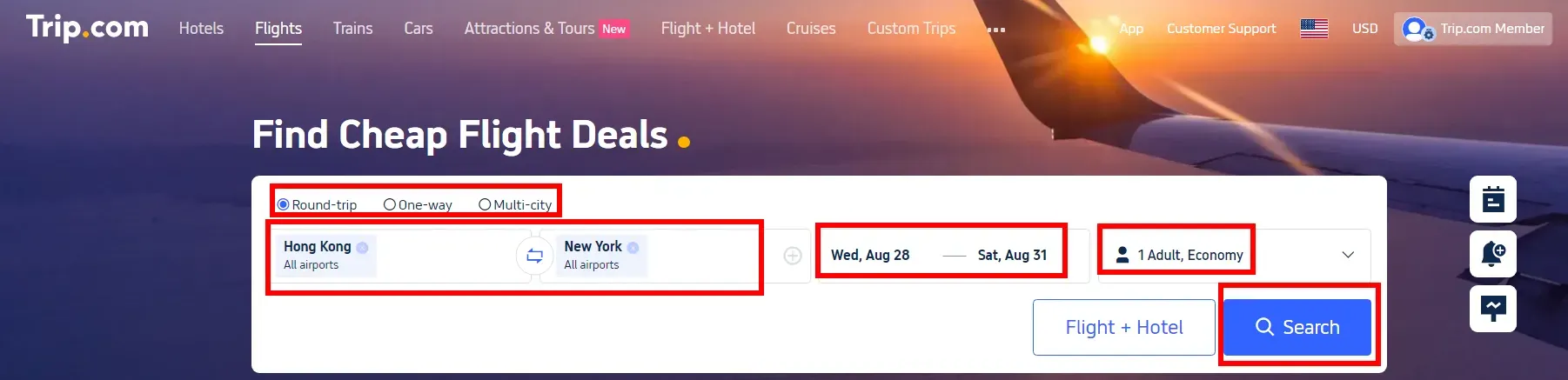
In order to get your flight ticket on Trip.com, you shall first book a flight on Trip.com~
Check how to book the best & cheapest flight below🥳
- Visit the Website/App: Start by visiting the Trip.com Flight website or Trip.com mobile app.
- Search for Flights: Enter your departure and destination cities, travel dates, one way/round trip and business/economy class & the number of passengers. Click "Search" to view available options.
- Select Your Flight: Choose a flight that fits your schedule and budget. Use filters for price, duration, and airline preferences.
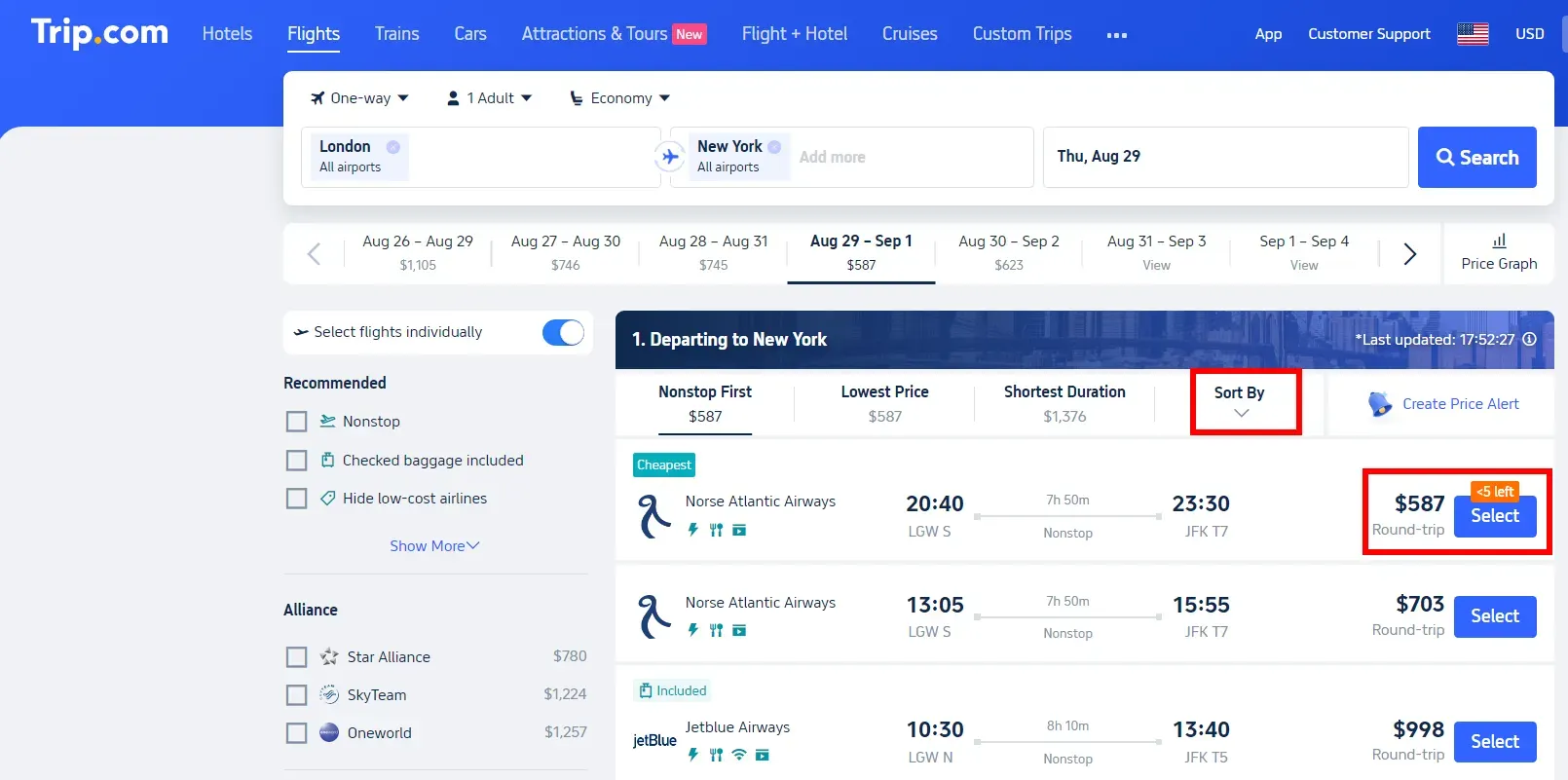
- Enter Passenger Details: Fill in the necessary details for all passengers. Ensure names match the IDs or passports.
- Payment: Review your selected flight details and proceed to payment. Choose your preferred payment method, and complete the purchase.
How to Get Flight E Ticket on Trip.com
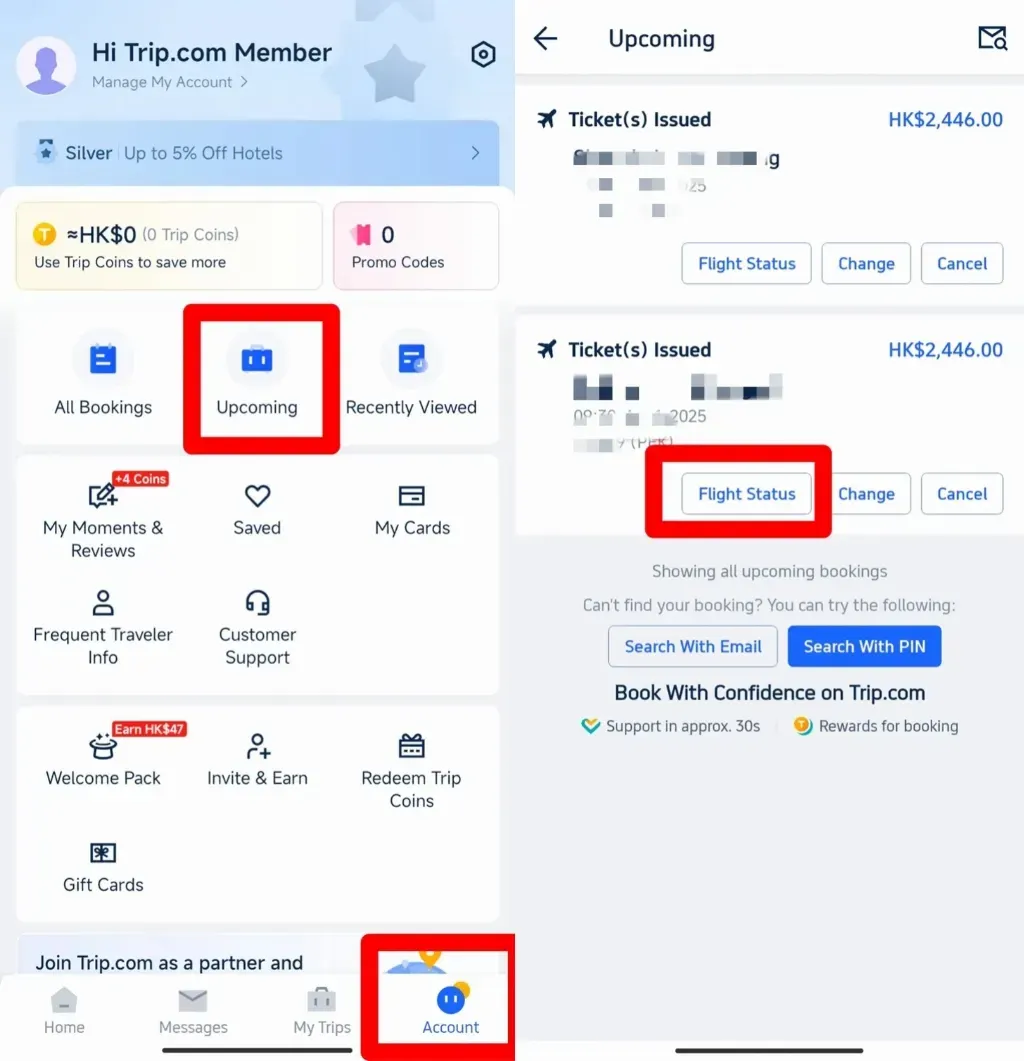
Step 1: Find Manage My Bookings
- Open the App: Start by opening the Trip.com app on your phone.
- Go to 'Account': At the bottom of the screen, tap on the "Account" tab.
- Look for 'Upcoming': On the "Account" page, scroll to the middle where it says "Upcoming."
- Tap 'Flight Status': On the flight page, you’ll see a "Flight Status" button. Tap it to go to your booking details.
- Find Manage My Booking: On your Flight Status page, you can see at the bottom,'Manage My Bookings', pls tap.
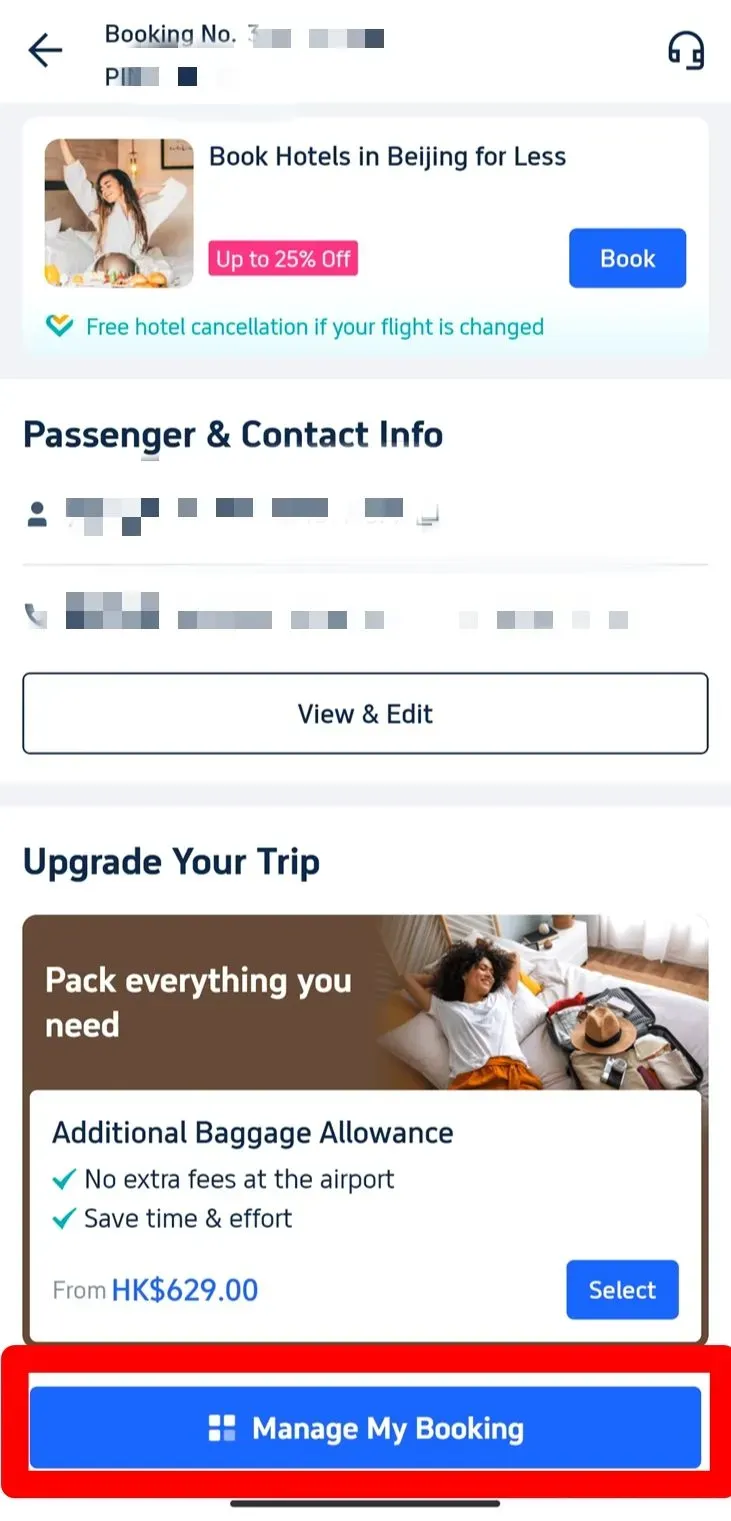
Step 2: Select E-Receipts
- Find the ‘Get a Receipt’ Button: Under the ‘More Options’ section, locate and click on the ‘Get a Receipt’ button.
- Choose Your E-Tickets: On the receipt page, you will see a list of your flight bookings. Select the e-tickets you need.
- Click ‘Continue’: After selecting the relevant e-tickets, click on the ‘Continue’ button to proceed.
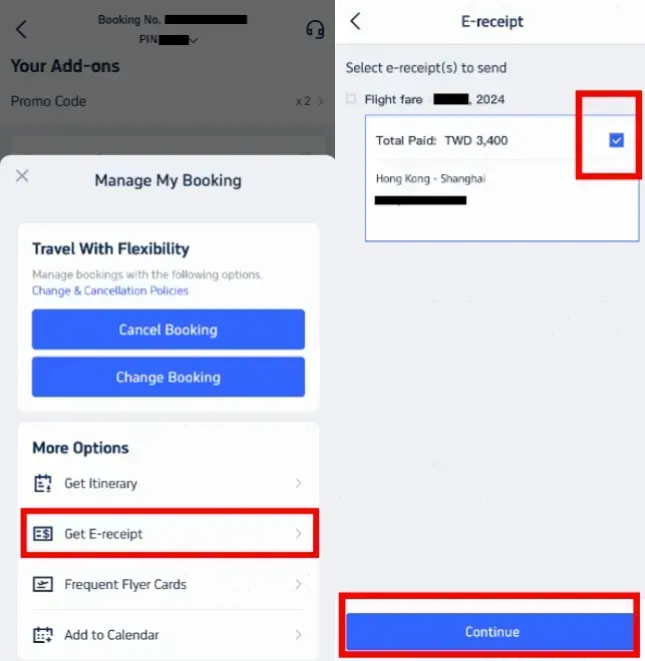
Step 3: Enter Details for Receipt
- Select Receipt Type: If you’re retrieving the e-ticket for personal use, choose ‘Individual.’
- Enter Your Details: Provide your name (this is optional) and the email address where you want the e-receipt sent.
- Important: The type and name on the receipt cannot be changed after submission.
- Click ‘Send’: Once all details are entered, click the ‘Send’ button.
- Confirmation Message: You’ll receive a message confirming that the e-receipt has been successfully sent.
- Check Your Email: Click ‘OK,’ then check your email inbox for the e-receipt. This serves as your official flight e-ticket.
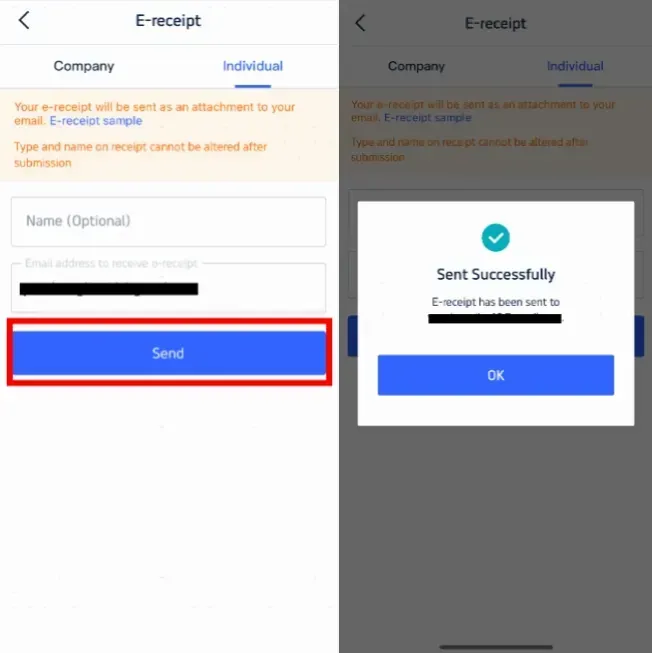
How to Print Your Flight E-Ticket on Trip.com

- Why Print?: For international flights, it is advisable to carry a printed copy of your e-ticket to present at various checkpoints, although for domestic flights, a digital copy is usually sufficient.
- Steps to Print:
- Open the email from Trip.com containing your e-ticket(refer to the former step).
- Download the attached e-ticket file to your device.
- Open the file on your device and print it using your printer.
Check-In and Using Your Flight Ticket
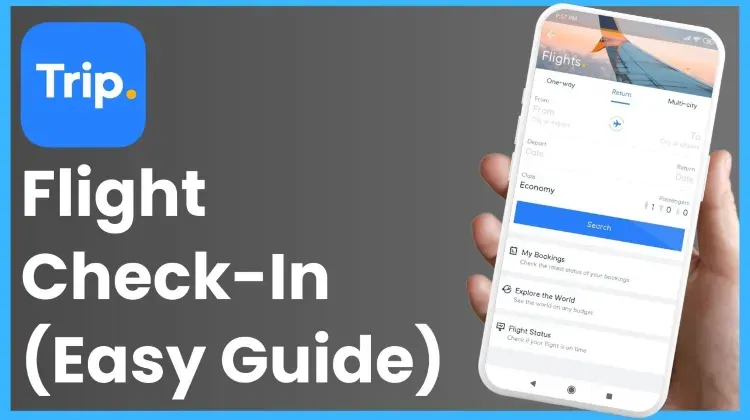
- Online Check-In: Use your PNR or booking reference number to check in online via the airline’s website or mobile app. This step often allows you to choose seats and download your boarding pass.
- Airport Check-In: Present your e-ticket (either digital or printed) along with your ID or passport at the check-in counter or self-service kiosks at the airport. You’ll receive a physical boarding pass if required.
- Boarding: At the gate, show your boarding pass and ID to board the flight. Ensure your e-ticket or printed ticket is handy in case it’s requested again.
Trip.com Flight Refund and Cancellation Policies
Trip.com cancellation policies vary based on the airline and ticket type. Refunds depend on the fare rules associated with your ticket. Some tickets may be non-refundable, while others might involve a cancellation fee.
- Steps to Cancel Booked Flights
- Go to “My Trips” in the Trip.com app or website.
- Find the flight booking you wish to cancel under "Manage My Booking."
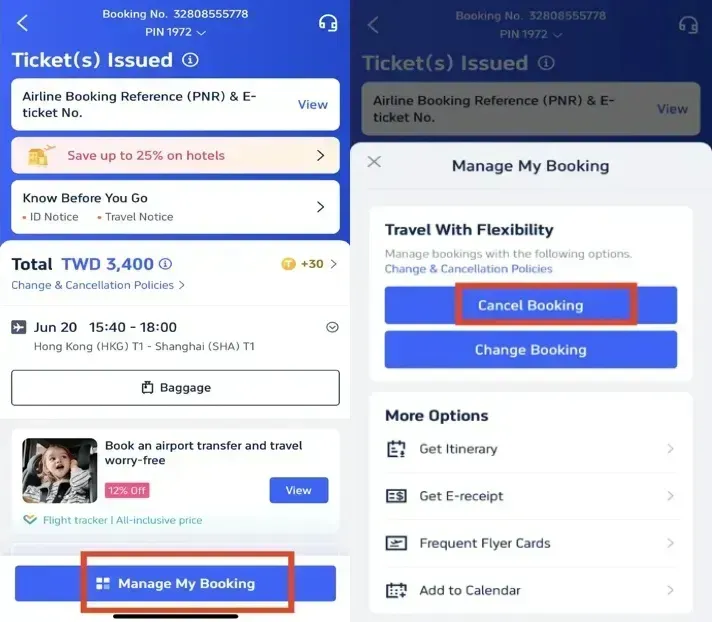
- Click “Cancel Booking” and follow the prompts to review the refund details and any applicable fees.
- Confirm and submit your cancellation request. Refunds are processed according to the airline’s policy and may take some time to reflect in your account.
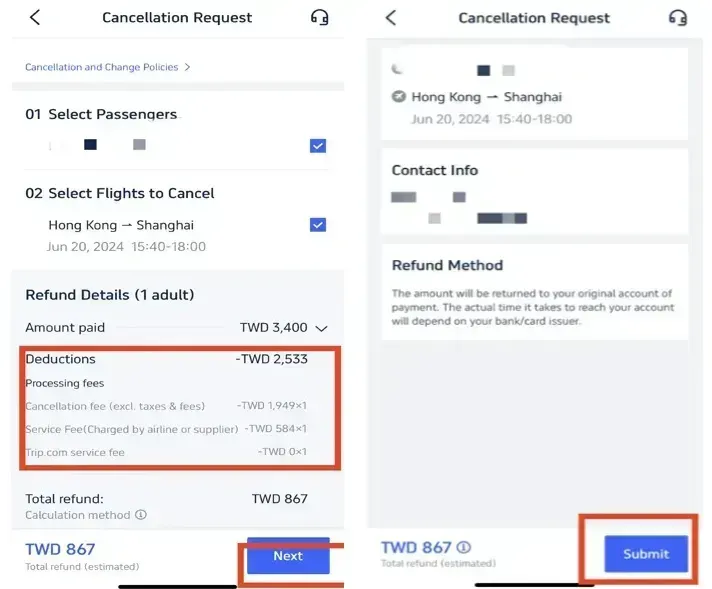
Trip.com Flight Bookings and Membership Perks
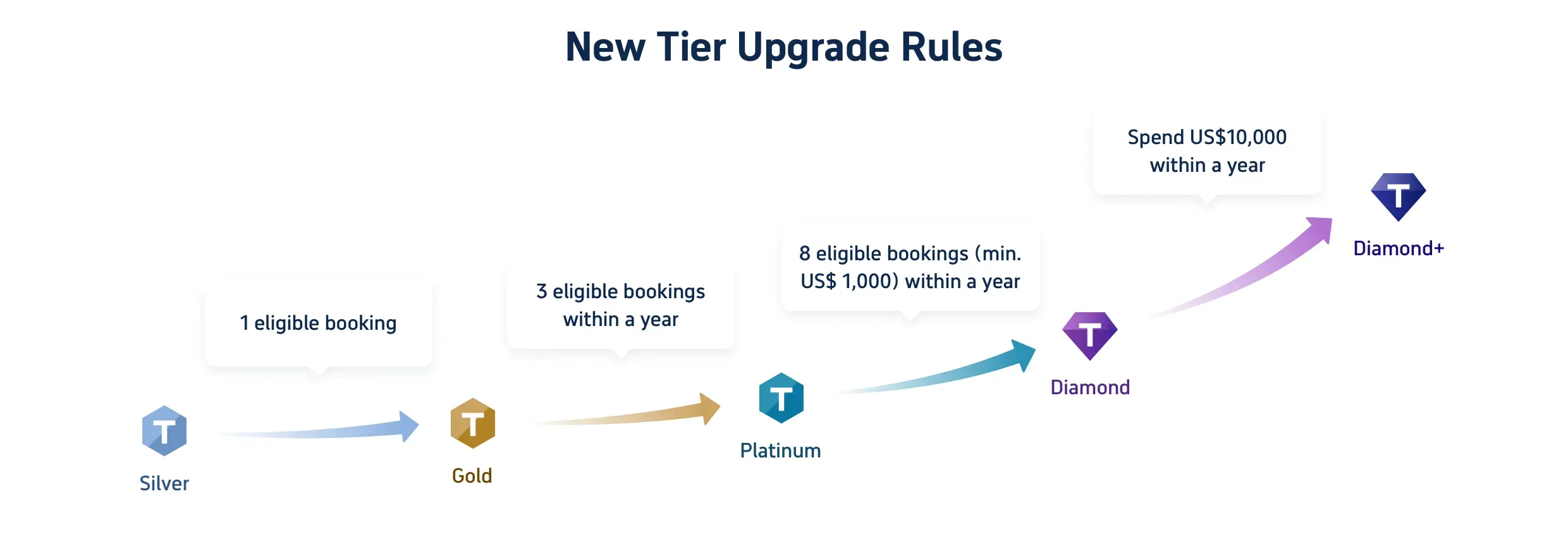
Booking flights on Trip.com doesn’t just give you access to great flight deals; it opens up a world of rewards through Trip.com Membership. As you earn Trip Coins with every booking, you’ll also unlock exclusive perks as you level up through the membership tiers—from Silver to Diamond+. Here’s a closer look at what each membership level offers:
Benefits & Trip Coins for 5 Member Tiers
| Tier | Silver | Gold | Platinum | Diamond | Diamond+ |
| Hotel Deals | exclusive hotel deals | exclusive hotel deals | exclusive hotel deals | exclusive hotel deals | exclusive hotel deals |
| Additional Trip Coins Earned | Standard earning rate | Earn 10% more Trip Coins | Earn 30% more Trip Coins | Earn 40% more Trip Coins | Earn 50% more Trip Coins |
| Train Booking Benefits | - | No refund handling fees (1 time/year, app only) | No refund handling fees (2 time/year, app only) | No refund handling fees (4 time/year, app only) | No refund handling fees (8 time/year, app only) |
| VIP Lounge Access | - | - | 1 time per year | 2 time per year | 3 time per year |
| Free global eSIM data package*NEW | - | - | 1GB/3 days data package*1 | 3GB/5 days data package*1 | 3GB/5 days data package*2 |
| Airport transfer model upgrades*NEW | - | - | - | Standard car to Medium car*2 | Standard car to Medium car*2+ Medium Van to Premium Van*2 |
| Priority Support | - | - | - | - | Priority Support for calls and chats + One-Stop VIP Service |
| Free attraction tickets*NEW | - | - | - | - | Free Ticket*1 |
