
After booking your flight on Trip.com, it's important to make sure your baggage allowance meets your needs.
If you need to check how much baggage is included or add extra, Trip.com makes it easy. ✅
I will take you through each step to check or add baggage allowance using the Trip.com app. 👀
Step 1: Find Your Upcoming Trips
- Open the Trip.com App: Start by opening the Trip.com app on your phone.
- Tap on the Account Icon: At the bottom of the screen, you’ll see an icon labeled Account. Tap on this to go to your account page.
- Look for the "Upcoming" Section: On your account page, there’s a button in the middle that says Upcoming. Tap this to see your upcoming trips.
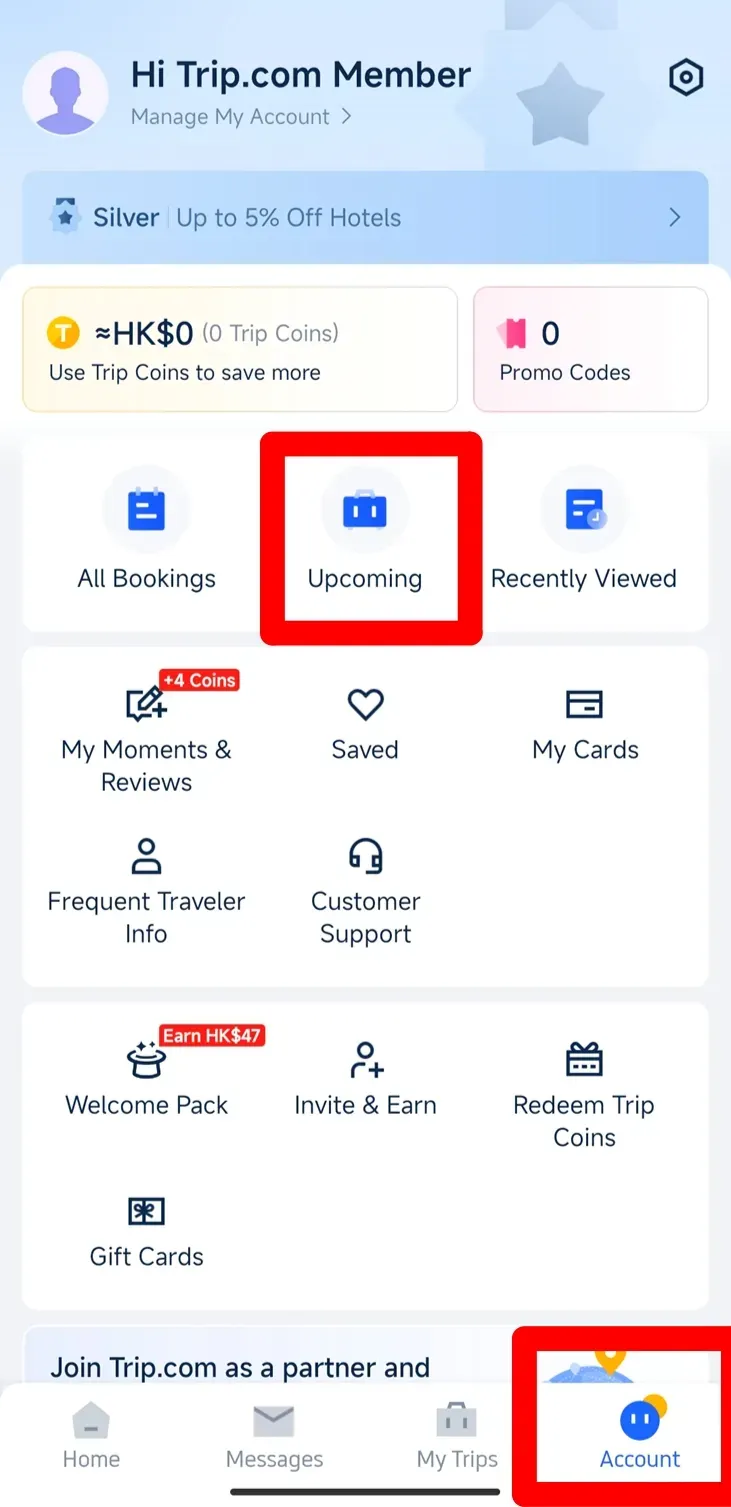
Step 2: Find Flight Status
- Select Your Flight: You’ll see a list of flights you’ve booked. Find the one you want to check and tap on it.
- View Ticket Information: After selecting your flight, you’ll see basic details about your ticket.
- Tap on "Flight Status": To see more information, tap on the Flight Status button.
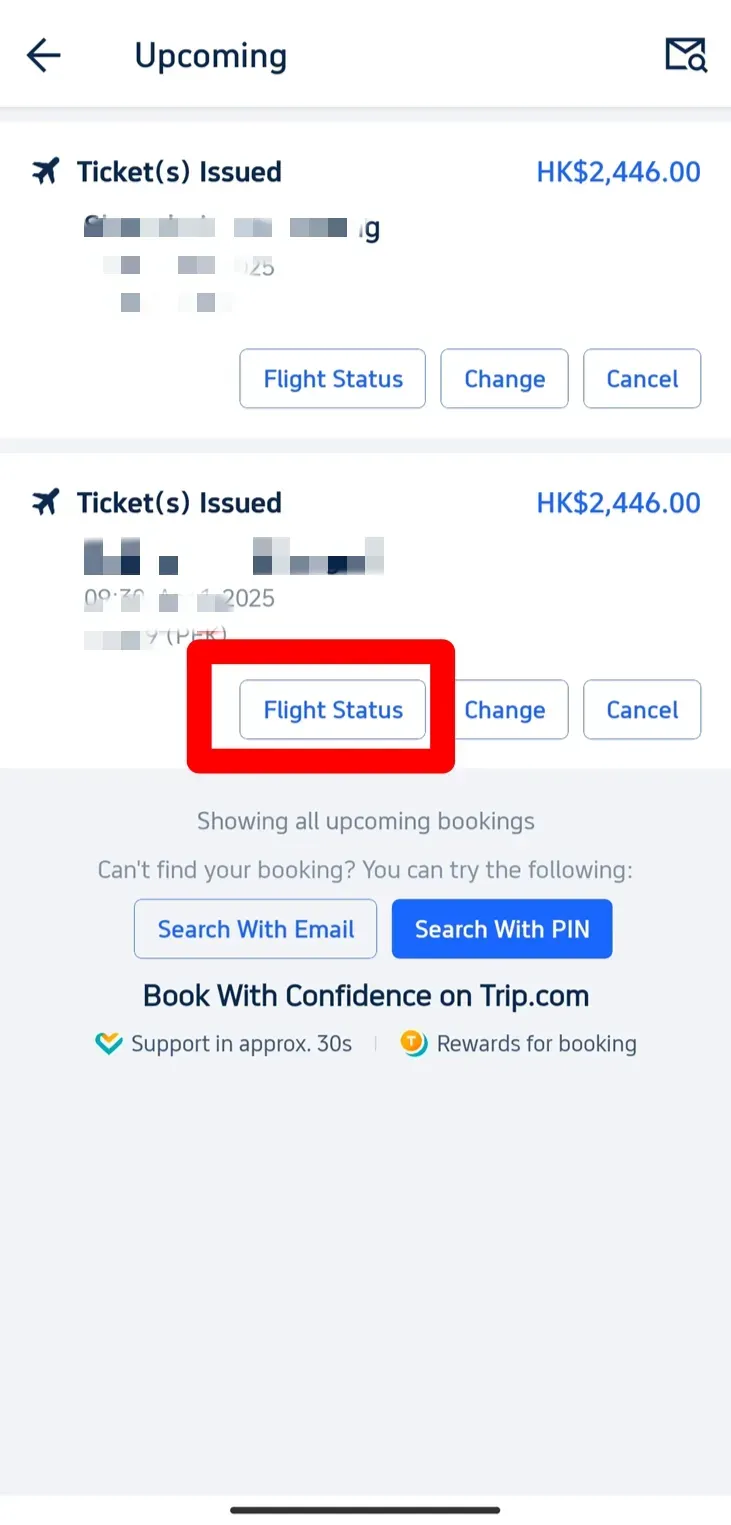
Step 3: Check Your Baggage Allowance
- Find Baggage Details: On the next page, which shows more detailed ticket information, look for a button that says Baggage Details. Tap on it to see your baggage allowance.
- See What’s Included: On the Baggage Details page, you’ll see how much free baggage is included with your ticket. This will show both carry-on and checked baggage allowances, like the number of bags and the weight limits.
- Check the Free Baggage Allowance: For example, it might say that you’re allowed one carry-on bag weighing up to 5 kg and checked baggage up to 20 kg.
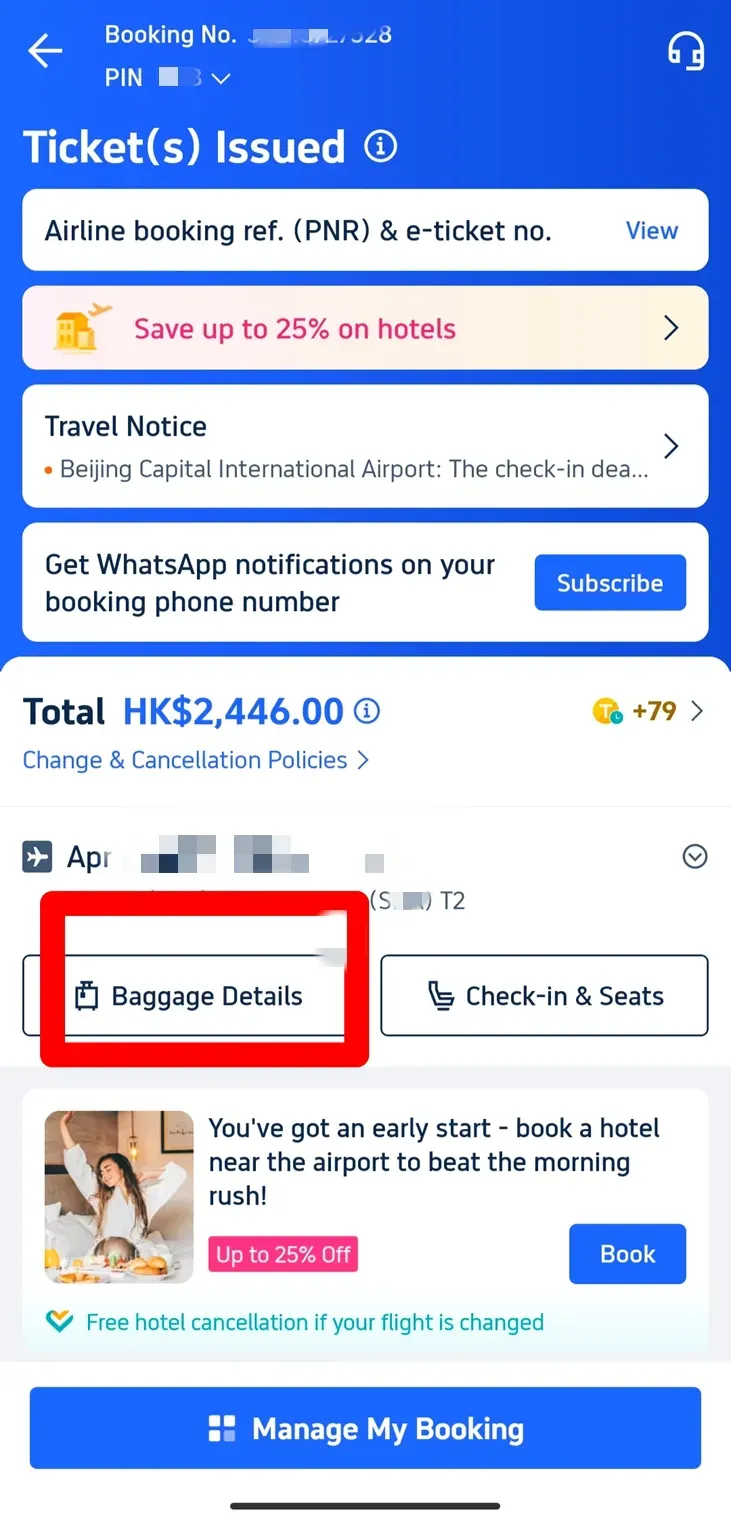
Step 4: Add More Baggage Allowance
Tap "Add Baggage Allowance": If you need more baggage, tap the Add Baggage Allowance button on the Baggage Details page.
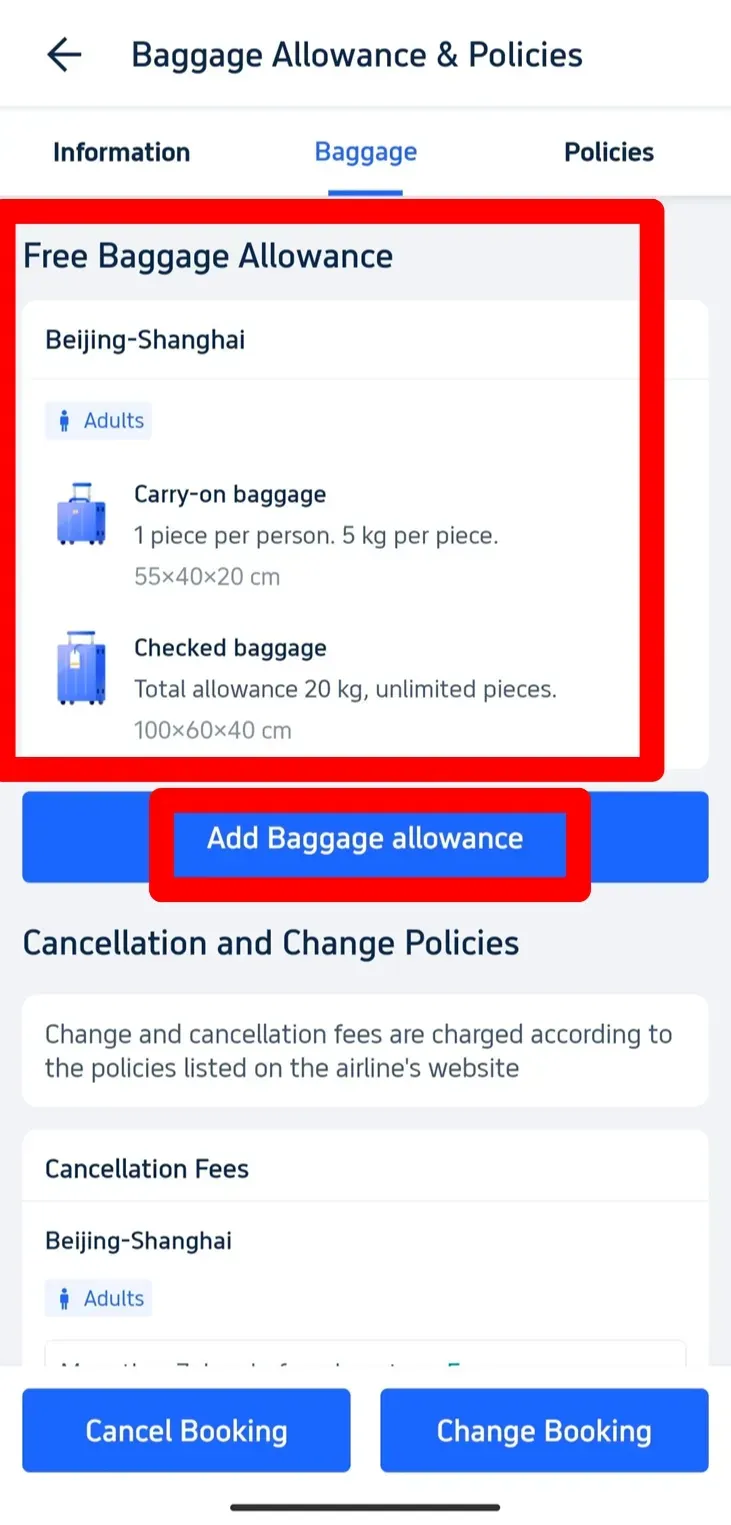
Step 5: Choose Extra Baggage Allowance You Want
- Choose Extra Baggage: You’ll see different options when adding more baggage. You can pick how many extra kilograms you want, and the app will show you the cost for each option.
- Smart Choice Option: The app might suggest a “Smart Choice” option, which is a popular baggage allowance choice that other travelers have selected.
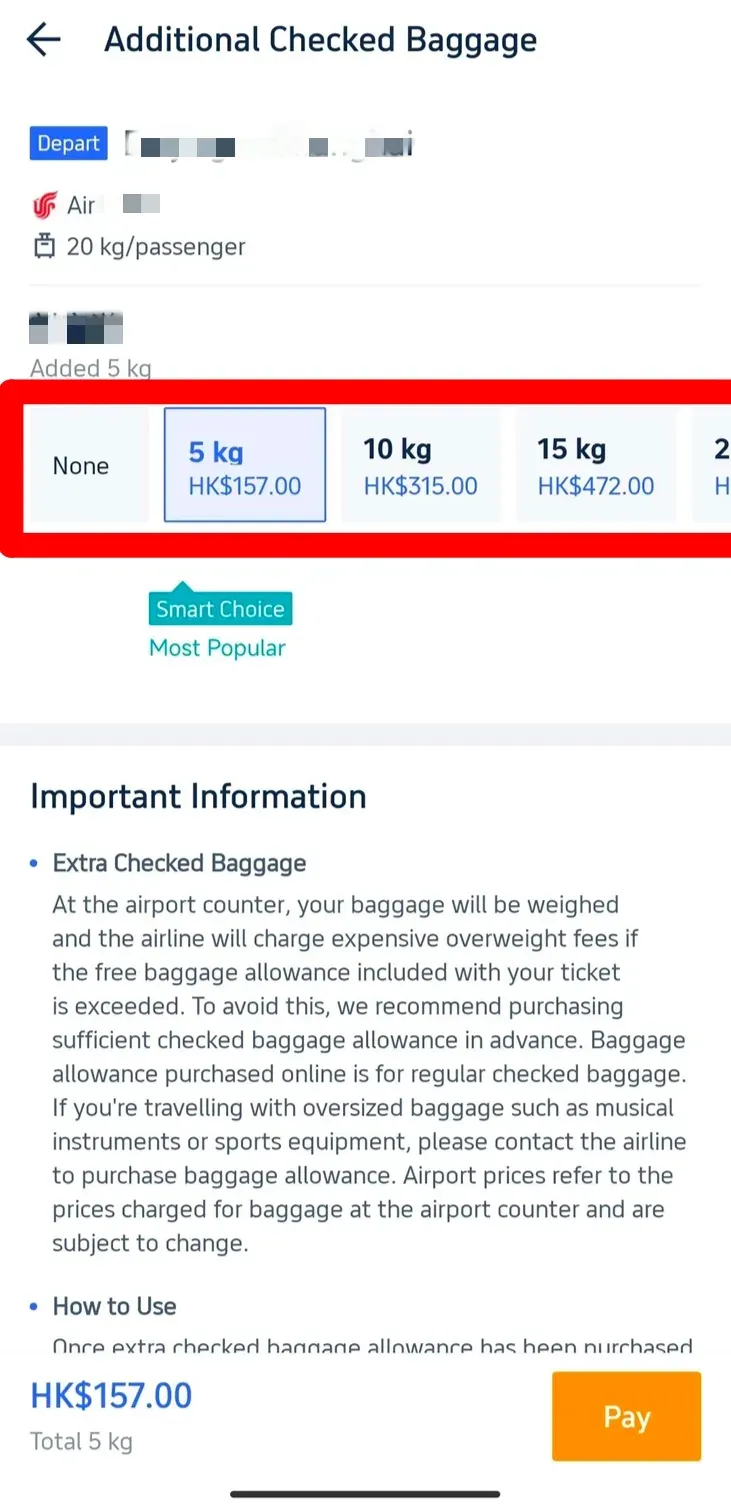
Tips about Baggage Allowance

Luggage is weighed as passengers check in at the airport. (From Wikipedia)
- Avoid Extra Fees: Keep in mind that your bags will be weighed at the airport. If your baggage is over the limit included with your ticket, you might have to pay expensive fees. It’s better to add extra baggage in the app before your flight to avoid this.
- Special Baggage: If you’re bringing large items like musical instruments or sports gear, contact the airline directly. These items might need extra baggage allowance, and the prices at the airport can be much higher.
Strat Your Travel with Trip.com!
Trip.com is an international online travel agency that offers 24/7 customer service in multiple languages. It offers easy booking services for flights, hotels, and tours and activities. As Platimum & Diamond Members of Trip.com, you can access a free airport lounge, earn more Trip coins, save more on hotel booking, etc.
