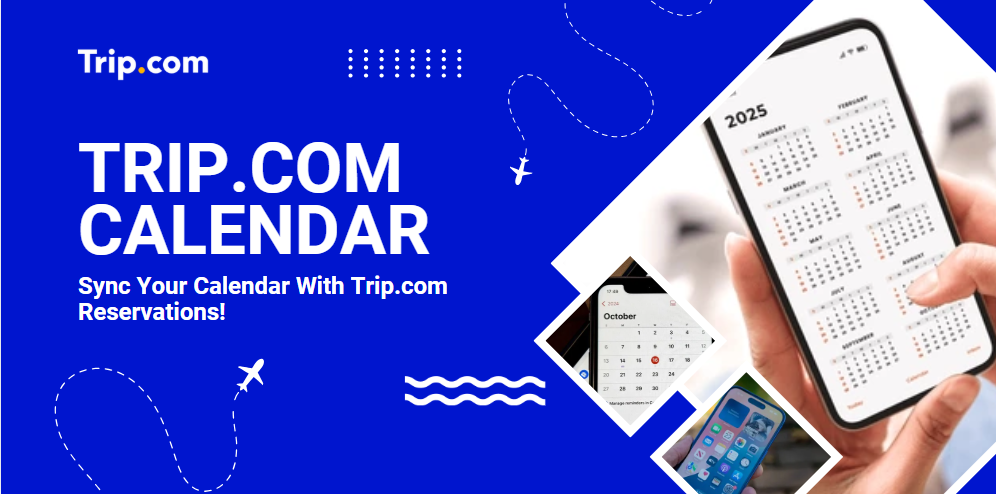
Trip.com’s calendar sync feature is a handy tool that makes travel planning smoother—perfect for Filipino travelers. This guide gives you an easy, step-by-step walkthrough on how to set up and use the calendar sync function, so even first-time users can follow along without hassle. We’ll also highlight the key benefits of this feature to help you stay organized and manage your travel schedule more efficiently.
How to Set Up Calendar Sync on Trip.com

Sources By: Shutterstock
Syncing your Trip.com bookings to your smartphone calendar is a great way to stay organised, whether you’re planning a holiday in Bali, a business trip to Bangkok, or a family getaway to Phuket. Just follow these simple steps to set it up:
1. Download the Trip.com App
First, download the Trip.com app from the App Store (for iPhone users) or Google Play Store (for Android users). Once installed, log in with your Trip.com account.
2. Go to Your Bookings
On the main screen, tap on your profile to access the Member Centre. Then go to "Booked/Waiting for Departure" and open the reservation page for your hotel stay.
3. Add to Your Calendar
Scroll to the bottom of the hotel page and tap "Add to smartphone calendar".
4. Grant Calendar Access
Make sure the Trip.com app has full access to your phone’s calendar in your device settings. This is required for the sync to work properly.
5. Confirm the Sync
Open your calendar app and check if the hotel reservation appears on the correct date. If it’s there, the sync is complete!
Advantages of Syncing Your Calendar with Trip.com
By using Trip.com’s calendar sync feature, you can see all your travel bookings alongside your personal and work schedules in one place. This makes it easier for Filipino travelers to manage holidays, vacation leave, and business appointments—helping you stay organized whether you’re planning a weekend trip to Palawan or a business trip to Cebu.
Having everything in one calendar means adjusting your plans is more convenient, and you’re less likely to miss important travel dates or commitments.
Troubleshooting Tips for When Trip.com Calendar Sync Fails

If your Trip.com bookings aren’t showing up in your smartphone calendar, here are a few things you can check:
1. Reconnect to the Internet
A stable Internet connection is essential for syncing. If your Wi-Fi or mobile data in Singapore is weak or unstable, the sync may not go through. Try reconnecting and attempt the sync again.
2. Check Your Login Status
Make sure you’re logged in to your Trip.com account in the app. If you're not signed in, the calendar sync function won’t work.
3. Allow Full Calendar Access
In your smartphone settings, ensure the Trip.com app has full access to your calendar. Without this permission, the app can’t update your calendar with booking information.
Sync Your Calendar with Trip.com and Stay Organised in the Philippines!

Trip.com’s calendar sync feature is a handy tool for Filipino travelers—it lets you manage your travel plans, work schedules, and personal activities all in one place. To get started, just open the Trip.com app and tap “Add to smartphone calendar” on your booking page.
Whether you’re planning a quick weekend trip to Tagaytay, a business trip to Cebu, or a family vacation during school holidays, this feature helps you keep track of your schedule and makes travel planning easier. Try it out and simplify your travel experience!
